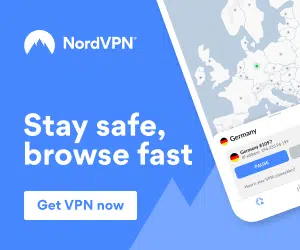In the following guide I will be showing you how to Install the Apollo build on Kodi 17.6 Krypton.
The Apollo build is amongst the best builds available on Kodi 17.6, as it also includes so many high quality addons that you will have enough free content to last you forever!
This build is easy to install as it is available through the Ares Wizard.
The build works on devices such as the Amazon Fire Tv Stick and other Android devices/Android boxes and has great performance with no buffering or lag.
To install the latest version of the Apollo build please follow these steps:
- Open up Kodi Krypton (17.6) on your devices (e.g. Desktop PC, Laptop, Android Device, Amazon Fire TV Stick etc)
- First go to Settings
- Select system settings
- Click add-ons
- Enable “Unknown Sources”
- Click “Yes” when prompted
- Go back to the main menu
- Click settings again
- Go to “File Manager”
- Click “Add Source”
- Select the URL Box
- Enter the following URL: http://repo-ares.eu/
- Give the source a name you will remember e.g. Apollo
- Click OK
- Go back to the main menu
- Go to Add-ons
- Click the install add-on box in the top left corner
- Select “Install from Zip File”
- Select the source you created earlier e.g. “Apollo”
- Go to the “repository.aresproject” folder and then install the “repository.aresproject.zip” file.
- Wait for it to install (Notification will appear in the top right corner – This may take a few minutes depending on how busy the server is, just wait patiently)
- Install from repository, Ares Project, Ares Wizard and Install
- Go back to the main menu
- Select add-ons
- Select Program add-ons
- Open the “Area Wizard” Addon
- Now select your build e.g. Apollo.
- Click Get build PIN from here (if required) http://bit.ly/getbuildpin
- Enter the PIN
- Go to the bottom, find the Apollo Build and Install.
- Wait for the download to automatically download, extract and install.
- If you are on a non-android device your Kodi 17.6 Krypton will automatically close, if you are on an android device like an Amazon Firestick you will have to unplug your device’s power and then turn it back on again.
- Re-open kodi
- Important: Wait around 5 minutes for the build to fully load and update. Trying to use the build straightaway will cause it to be laggy/buffer or crash while it tries to update.
That’s it!
How easy was that? You now have the latest Apollo build installed onto Kodi 17.6 Krypton!
You can now enjoy unlimited FREE content and so much more all from your Kodi device!
This is the build I’m currently using on my devices and I’m really loving it, so I’m sure you will too.
We also recommend a fast, secure and unlimited VPN which you can get by clicking below, this will protect your privacy and give you the fastest Kodi speeds with no buffering:
If you have any questions or issues please let me know below