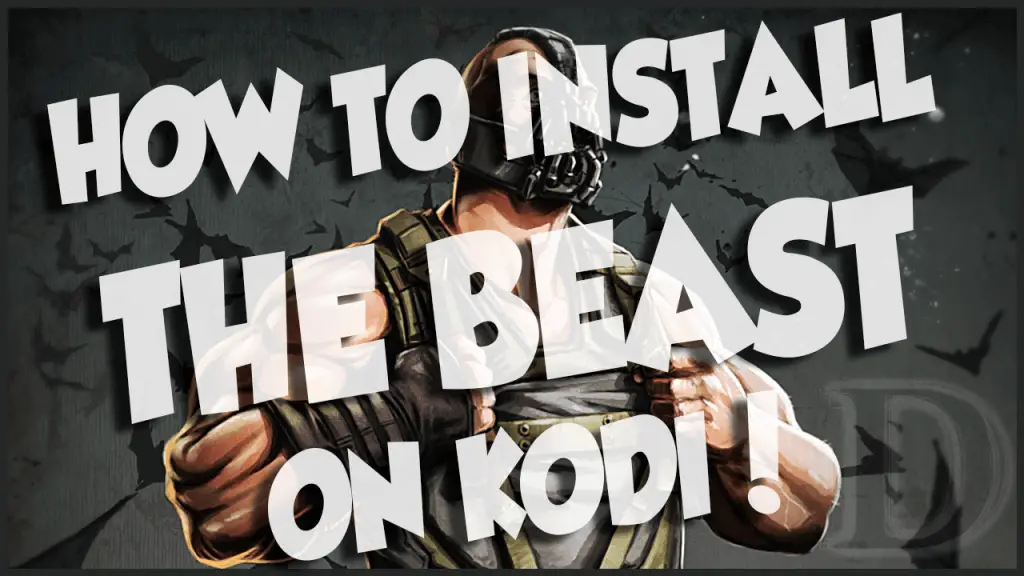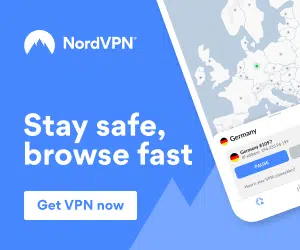The beast build is known as one of the best Kodi builds due to it’s wide variety of plugins which allow you to watch unlimited FREE; TV Shows, Movies, Live Sport and more and the click of a button. This addon build is installed onto Kodi and the installation works on all devices running Kodi including the Amazon Fire TV Stick.
To install “The Beast” Onto Kodi please follow the steps below:
- The Beast Build requires you to register on their website first , please register here to get started – you need to scroll down until you see this:
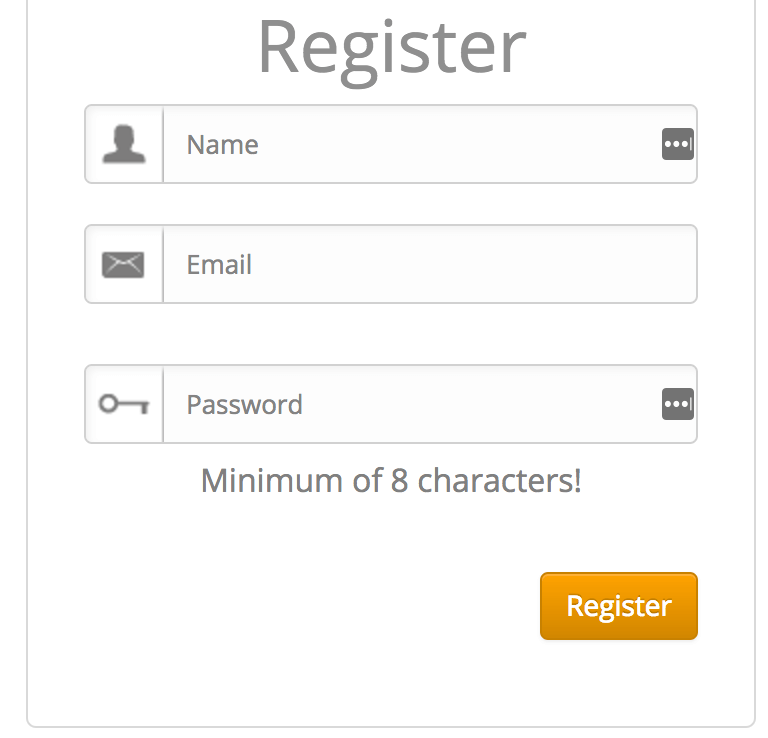
- Add a username, email address & password and then click Register (Don’t want to use your real email? Enter a random email as this site requires no email confirmation)
- Once you click register and see the message that says “Thank you for registering with us. Please log in to continue.” select log in to continue.
- Scroll down to the bottom for the login box. Enter the email & password you used in the first step and click Log in
- In the next screen you should see your username and email. If they are correct click on Verify Here
- If you get a message saying your address has now been verified you can now move on to installing the build
- Open Kodi on your devices e.g. Laptop, Desktop, Mobile or Amazon Fire TV Stick
- Select SYSTEM > File Manager
- Select Add Source
- Select None
- Type the following URL into Kodi: http://thebeast1.com/repo/ and then select Done
- Highlight the box underneath Enter a name for this media Source, type a name you will remember e.g. “beast” & Select OK
- Go back to your Home Screen
- Select SYSTEM
- Select Add-Ons
- Select Install from zip file
- Select the memorable name from Step 11 e.g. beast
- Select plugin.video.beast.zip
- Wait for Wizard enabled notification
- Go back to your Home Screen
- Select PROGRAMS
- Highlight, but DO NOT SELECT – “The Beast Wizard”
- Open the Context Menu (C on your keyboard, right click with a mouse, long press on touchscreen devices or Menu button on your remote) and select Add-on settings
- Add the Email and Password you created at the beginning of the guide and select OK – This is how The Beast will verify that you signed up on their website and give you access.
- Now select The Beast Wizard
- Select the build you wish to install from this wizard
- The Beast will now start to download onto your device
- After the download completes the build will extract onto your device ready to be installed
- After extraction if you are on an Android/Amazon device e.g. Amazon Fire TV Stick simply unplug and plug back in and the Beast will be installed and ready to use. If on any other type of device select OK
- Select OK again
The Beast will now be ready and is set up on your Kodi installation, when first opening The beast please leave Kodi open for a few minutes before using it to allow all of the add ons to update.
We also recommend a fast, secure and unlimited VPN which you can get by clicking below, this will protect your privacy and give you the fastest Kodi speeds with no buffering:
If you have any questions please let me know 🙂