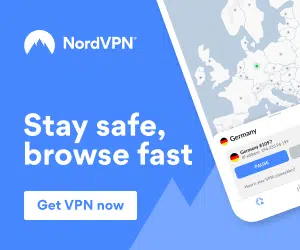Although Kodi 17.6 Krypton is the latest and main version of Kodi, the team over at Kodi are already working on the new version of Kodi called Kodi 18 Leia which is now on Release Candidate 2 (RC 4).
STEP 1: IF YOU HAVEN’T ALREADY, PURCHASE AN AMAZON FIRE TV STICK
An Amazon Fire TV Stick is what we will be installing Kodi 18 Leia onto to get all of our free channels, movies and sports etc. It is available from Amazon as well as many other online and local stores. To purchase an Amazon Fire TV Stick from Amazon, please Click Here.
The latest version available is called Kodi v18 “Leia” nightly and this is the very latest code of Kodi which is updated every single night.
STEP 2: SETTING UP THE AMAZON FIRESTICK READY FOR INSTALLATION
Getting Kodi 18 Leia installed onto your Amazon Fire TV Stick may seem daunting at first, but you will most likely only need to do this once and you will then be setup with FREE, unlimited access to all premium channels.
To prepare your Fire Stick to install Kodi 18 Leia, please do the following:
- Turn on your Amazon Fire TV Stick
- Select Settings
- Select System
- Select Developer Options
- Select Apps from Unknown Sources and turn ON & Select ADB Debugging & turn ON.
- You will be presented with a message regarding unknown sources.
- Simply click OK as this is needed to install Kodi 18 Leia onto your Amazon Fire TV Stick.
STEP 2: INSTALLING ES FILE EXPLORER ONTO OUR AMAZON FIRE TV STICK WHICH WE WILL USE TO INSTALL KODI 18 LEIA
To install Kodi 18 Leia on our Amazon Fire TV Stick we are going to be using an application called Downloader.
To download and install “Downloader” please do the following on your firestick:
- On the Firestick main menu, go to “Search“
- Type “Downloader” and hit enter.
- The first app to appear should have an orange icon, this is the Downloader app that we are looking for.
- Download and install Downloader.
- Once the Downloader app has downloaded and installed please open it.
STEP 3: DOWNLOADING AND INSTALLING KODI 18 LEIA USING DOWNLOADER
- Open Downloads
- In the Downloader app main menu, find the URL entry bar and enter the following URL:
- http://bit.ly/Kodi-18-RC-2-v7 (ARM v7 32 bit devices)
- http://bit.ly/Kodi-18-RC-2-V8 (ARM v8 64 bit devices)
- Not sure which one to use? Try the v8 link and if you get an install error use the v7 one.
- Click ‘Go’.
- The Kodi 18 Leia installation file will now begin to download.
- Once the Kodi 18 app download process is complete, install it on your Amazon Fire TV. If you haven’t enabled unknown sources yet you will be asked to do it here.
STEP 4: LAUNCHING KODI 18 LEIA ON YOUR AMAZON FIRE TV STICK
Now that Kodi 18 Leia RC 4 has been installed on to your Amazon Fire TV Stick it can be accessed/opened by going to:
Settings > Applications > Manage Installed Applications > Kodi > Launch Application
Once you have opened Kodi for the first time on your Amazon Fire TV Stick give it a minute or so to finish its initial loading, once that is done we are ready to start using Kodi 18 Leia on our Amazon Fire TV Stick!