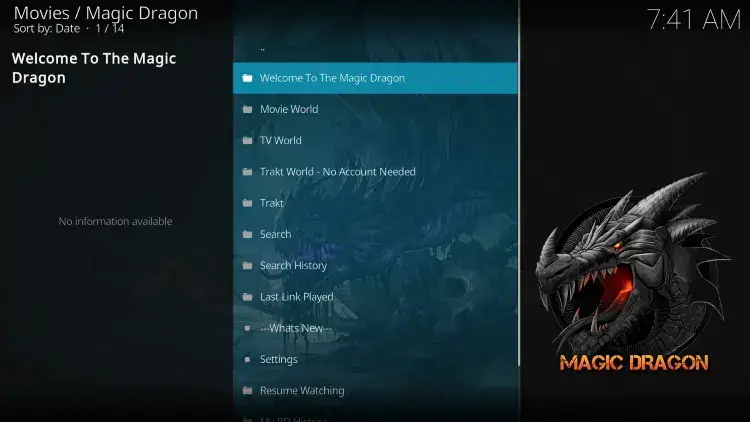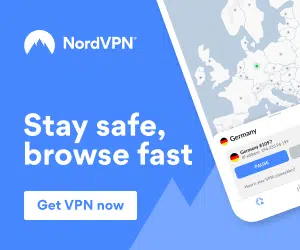In this tutorial I will be showing you how to install the new The Magic Dragon Addon on the newly released Kodi 21 Omega.
The Magic Dragon Addon is one of the top Kodi 21 Omega addons available right now. Packed full with all of the best sources and features, we love this multi-source and multi-scraper addon and use it regularly.
The addon includes all of the most popular content sources that you will allow you to watch and stream and endless amount of content in HD.
This addon is easy to install, I will be teaching you how to do this below.
The addon also works great on devices such as the Amazon Fire TV Stick and other Android devices/Android boxes as it is fast and optimised for all devices.
The addon is very fast and has great performance and we have experience no buffering or lag on any device.
To install the latest version of The Magic Dragon Addon please follow these steps:
- Open up Kodi 21 Omega on your devices
- First go to Settings
- Select system settings
- Click add-ons
- Enable “Unknown Sources”
- Click “Yes” when prompted
- Go back to the main menu
- Click settings again
- Go to “File Manager”
- Click “Add Source”
- Select the URL Box
- Enter the following URL: http://www.narcacist.com/repo
- Give the source a name you will remember e.g. The Magic Dragon
- Click OK
- Go back to the main menu
- Go to Add-ons
- Click the install add-on box in the top left corner
- Select “Install from Zip File”
- Select the source you created earlier e.g. “The Magic Dragon”
- Install the “repository.NarcacistWizard-1.1.6.zip” file.
- Wait for it to install (Notification will appear in the top right corner – This may take a few minutes depending on how busy the server is, just wait patiently)
- Now go back and click “Install from Repository”
- Select the Narcacist’s Wizard Repository
- Go to “Program/Video add-ons” and select The Magic Dragon Addon, click install.
- Wait for it to install
- Now go back to the Kodi home screen and open the The Magic Dragon Addon
- Important: Wait around 5 minutes for the addon to fully load and update. Trying to use the addon straightaway will cause it to be laggy/buffer or crash while it tries to update.
That’s it!
You now have one of the best Kodi 21 addons installed called The Magic Dragon.
We expect this to be one of the best addons available for a long time!
We also recommend a fast, secure and unlimited VPN which you can get by clicking below, this will protect your privacy and give you the fastest Kodi speeds with no buffering:
If you have any questions or issues please let me know below.