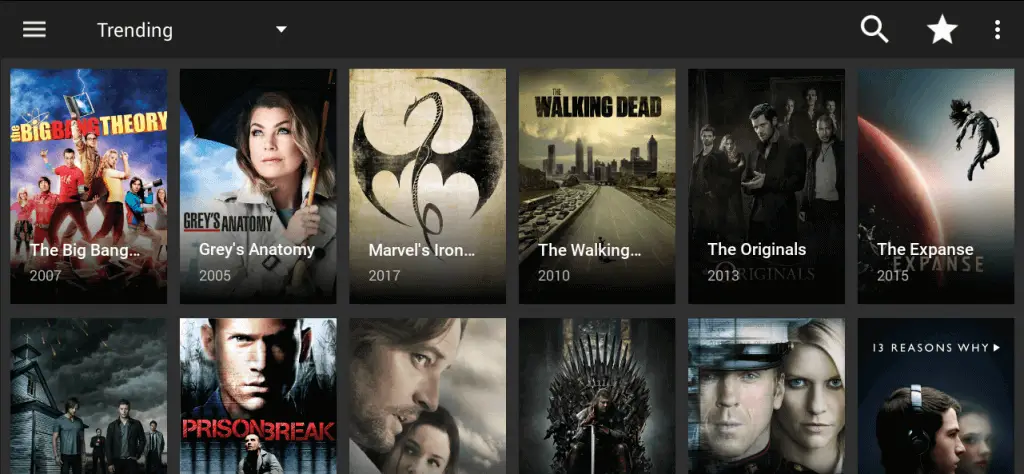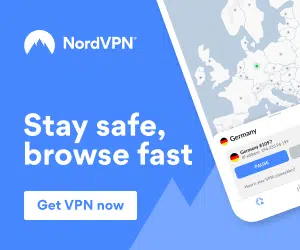I am sure you are all aware of the issues going on with TV Addons/Indigo/Kodi Addon Installer meaning that a lot of these add-ons are currently not working meaning we cannot get the free content we all know and love.
However, do not worry, I am going to show you the best Kodi alternative.
There is an alternative to Kodi video addons such as Exodus/Phoenix, Specto and Zem TV which allows you to watch HD (1080p and 4k) videos instantly on your Android device such as an Amazon Fire TV Stick.
This addon is called “Terrarium TV” and is quick and easy to install and will be a great replacement/alternative while we wait for things to blow over.
The videos on this addon are instant and there is no lag or buffering.
So while we wait for the Kodi 17.6 builds and addons to be fixed and resolved please follow these steps to install Terrarium TV.
In this guide we will be installing Terrarium TV onto an Amazon Firestick, however this will work for any Android device.
If you don’t already have an Amazon Fire TV Stick please feel free to purchase one from Amazon by clicking here clicking here.
Step 1: How to install Terrarium TV onto an Amazon Fire TV Stick or Android Device.
This process may seem a little tricky at first but I promise once you have done it once you will be sorted for life and the process is a lot easier the second time round if you need to do it again.
But luckily, once you have this addon installed you should not need to use any other Kodi 17.6 addons such as Exodus or Phoenix as this is such a good replacement or alternative.
To Install Terrarium TV onto your Amazon Fire TV Stick device, please do the following:
- Download the latest Terrarium TV APK file onto your computer/laptop by clicking here
- Turn your Amazon Fire TV Stick on
- Select Settings
- Select System
- Select Developer Options
- Select Apps from Unknown Sources and turn ON & Select ADB Debugging & turn ON.
- You will be presented with a message regarding unknown sources.
- Simply click OK as this is needed to install Showbox onto your Amazon Fire TV Stick.
- Now we need to find the IP Address of your Fire Stick so that we can install the Showbox Application.
- Select Settings
- Select System
- Select About
- Select Network and make a note of the IP Address, this is the IP Address of your Amazon Fire TV Stick.
- Once you have enabled Apps from Unknown Sources, turned on ADB Debugging and made a note of your Firesticks IP Address we now need to download and install a free program called adbLink, below are the links to download it for your relevant operating system:
- Once you have downloaded and installed adbLink open it
- Select New
- In Description give your Amazon Firestick a name
- In Address type the IP you made a note of earlier & select Save
- Now Select Connect
- The IP Address of the Amazon Fire TV Stick will now be listed in Connected Devices
- Select Install APK
- Navigate to the desktop of your computer to find the Terrarium TV APK we downloaded earlier.
- When prompted if you would like to install the APK. Select Yes.
- A little notification in the bottom right of the window will indicate the progress of the Terrarium TV installation on your Amazon Fire TV Stick – Please wait patiently for this to complete.
- You will get an Installed notification when everything is complete
- Congratulations, You have now installed Terrarium TV onto your Amazon Fire TV Stick/Android Device and you are now free from the Kodi 17.6 addon issues.
Step 2: How to launch the Terrarium TV app on your Amazon Fire TV Stick or Android Device
Now that Terrarium TV has been installed on to your Amazon Fire TV Stick/Android Device it can be accessed/opened by going to:
Settings > Applications > Manage Installed Applications > Terrarium TV > Launch Application
Once you have opened Terrarium TV for the first time on your Amazon Fire TV Stick give it a minute or so to finish its initial loading/refreshing of latest TV shows/movies for you to watch, trying to use the app straightaway when you first open it may cause it to freeze or crash while it loads/checks for updates.
That’s it! You now have access to all of the very latest movies & TV shows, all for free.
How to install Terrarium TV without computer/PC:
Terrarium TV can also be installed onto your Amazon Firestick without using a computer. This is done using ES File Explorer on your device.
If you would like to do this instead of using a PC and ADBLink then please follow this tutorial, but instead of entering “kodi.tv” and downloading the Kodi APK file via ES File Explorer simply enter “https://terrariumtv.com/” and click “→Download Terrarium TV (1.6.3)←” to download the Terrarium TV APK and install it. In short you will be using the tutorial to install Terrarium TV and not Kodi 17.6.
Please let me know if you have any questions or issues down below 🙂
We also recommend a fast, secure and unlimited VPN which you can get by clicking below, this will protect your privacy and give you the fastest Kodi speeds with no buffering:
Thank you for reading this guide on how to Install Terrarium TV on the Amazon Fire stick.