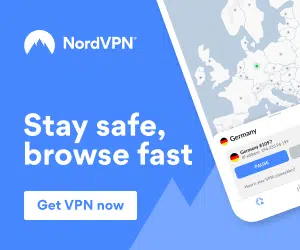In this guide, I will be teaching you how to install the new and popular Vortex add-on on Kodi 17 Krypton.
This addon was put together following a collaboration between two well known people within the Kodi community, Rockcrusher and Dreamweaver.
Vortex is constantly updated with all of the latest stream sources so you can always watch the latest content, and the streams are always 720p or 1080p.
This is one of the best Kodi add-ons available due to its number of sources and high quality streams, it also has a wide variety of different sections witin the addon.
Some of the sections included are; UFC Replays, Racing, MotoSport, RedBull TV, Music and much more!
The addon is optimised for all devices, meaning that it is fast and has no lag or buffering (Perfect for Amazon Fire TV Sticks and other Android devices).
To install the Vortex Addon on Kodi 17.6 Krypton please follow these steps:
- First, open up Kodi 17.6 Krypton on your device.
- Go to Settings in the top left hand side.
- Select File Manager.
- Click “Add Source” and then click where it says None.
- Enter the following URL: http://rockodi.com/
- Give the source a name you will remember later e.g. Vortex.
- Click OK.
- Go back to the main menu of Kodi.
- Now select Add-ons.
- Click the package installer icon on the top left of the screen.
- Click Install from zip.
- Select the Repository we created earlier.
- Scroll through the list and find the file called ” repository.Rockcrusher-1.6.zip “.
- Install the ZIP file and wait for the installation notification to appear.
- Go back to Install from repository and select RockCrusher Repo Repository.
- Go to Video Add-ons
- Find the Vortex Add-on and then click to install it.
- Wait for the notification to say that the add-on has been installed.
- You can now go back to your main menu of Kodi and find the Vortex plugin/addon under Video Add-ons and you are ready to go, simply open the addon!
And that’s it!
You now have Vortex, one of the best Kodi 17.6 addons installed onto your device, enjoy your unlimited content!
We also recommend a fast, secure and unlimited VPN which you can get by clicking below, this will protect your privacy and give you the fastest Kodi speeds with no buffering:
If you have any questions, please let me know in the comments below 🙂